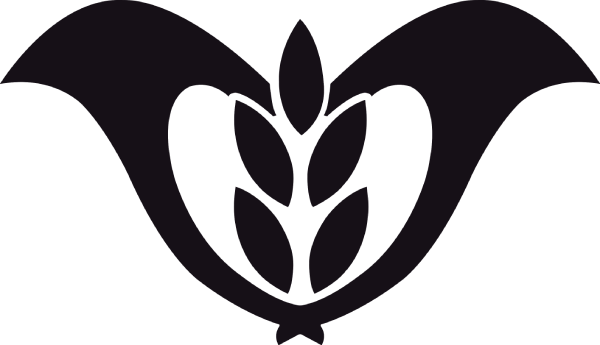The Micro USB cable has been a staple in consumer electronics for over a decade, serving as the go-to connector for many mobile devices, cameras, tablets, and other portable gadgets. Known for its compact size and convenience, the Micro USB cable is widely recognized for charging devices, but it also has capabilities beyond simple power supply. One common question users have is: Can a Micro USB cable be used for data transfer? The short answer is yes; however, there are details to understand about how this function works, limitations, and ways to ensure your cable is suited for both data and power needs.
Understanding the Micro USB Standard: Types and Specifications
Micro USB connectors are part of the USB (Universal Serial Bus) standard, which was developed to create a universal interface for connecting devices and facilitating both data transfer and power. Micro USB, in particular, emerged as a smaller, more versatile alternative to older, larger USB connectors.
Micro USB cables primarily come in two main types:
Micro USB Type A: This type is rarely seen today but was once used with certain mobile devices and accessories.
Micro USB Type B: The most common Micro USB type, easily identifiable by its tapered edges and compact design.
Micro USB Type B is designed for both data transfer and charging, but this depends on whether the cable and device support dual functionality. Not all Micro USB cables have data transfer capability, so selecting the right cable for your needs is essential.
How Micro USB Data Transfer Works
Data transfer via a Micro USB cable is made possible by the internal wiring within the cable. A typical Micro USB cable has four pins:
Power (VCC): Supplies power to the device, usually 5 volts.
Ground (GND): The grounding wire.
Data+ (D+): Responsible for sending data.
Data- (D-): Completes the data circuit for receiving data.
For data transfer to occur, both D+ and D- pins need to be present and correctly connected within the cable. Some Micro USB cables, especially those designed exclusively for charging, only have the power and ground wires and are missing the data wires. Such cables are known as “charge-only” cables and are unsuitable for data transfer.
Identifying Whether a Micro USB Cable Supports Data Transfer
It can sometimes be challenging to determine whether a Micro USB cable supports data transfer just by looking at it. However, there are a few clues that can help:
Cable thickness: Data transfer cables are often thicker because they contain additional wiring compared to charge-only cables.
Labels or packaging: Look for indications such as “data transfer” or “sync and charge” on the packaging or labels.
Price: Data transfer cables may cost slightly more due to their dual-function design.
Testing: You can also test the cable by connecting it to a computer and seeing if the device is recognized. If the device only charges and does not prompt any data transfer options, it may be a charge-only cable.
Using a Micro USB Cable for Data Transfer
If you have confirmed that your Micro USB cable supports data transfer, here are the basic steps to use it effectively:
Connect the Cable: Insert one end of the cable into your device’s Micro USB port and the other end into a USB port on a computer or compatible device.
Choose Data Transfer Mode: When connected, most devices prompt you to select a USB mode. Choose “File Transfer,” “Media Transfer Protocol (MTP),” or a similar option that enables data movement.
Access Files: After enabling data transfer mode, your computer or connected device should recognize the device’s storage, allowing you to access, move, or manage files.
Applications of Data Transfer via Micro USB
Data transfer via Micro USB has various practical applications. Some common uses include:
Syncing Files: Users can easily sync photos, videos, documents, and other files between mobile devices and computers.
Firmware Updates: Many devices use Micro USB cables to receive firmware updates from a computer, which can improve functionality, add features, or fix bugs.
Media Management: Transferring media like music, movies, and photos is a popular use, especially when users want to back up files or free up space on mobile devices.
Data Transfer Speed Limitations of Micro USB
While Micro USB can handle data transfer, it has limitations in speed. Most Micro USB cables support USB 2.0, which has a theoretical maximum data transfer rate of 480 Mbps. While this speed is adequate for basic tasks like syncing files and media, it can feel slow compared to newer USB standards like USB 3.0 or USB-C, which support much faster transfer speeds.
For tasks requiring high-speed data transfer, such as moving large video files, consider a USB-C cable with compatible devices for significantly improved performance.
The Future of Micro USB and Alternatives
While Micro USB remains widely used, it has largely been replaced by USB-C in newer devices due to USB-C’s superior data transfer speeds, power capacity, and reversible design. However, many older devices, budget electronics, and smaller gadgets still use Micro USB, so the need for Micro USB cables is not likely to vanish entirely in the near future.
For users seeking better performance, upgrading to USB-C-enabled devices and cables can provide significant advantages. USB-C can handle much higher power levels, faster data transfer rates, and a broader range of functionalities.
Tips for Choosing the Right Micro USB Cable
Check the Purpose: Determine if you need the cable solely for charging or if data transfer capabilities are also required.
Look for Certified Cables: Higher-quality cables are more likely to support both data and charging functions reliably.
Consider Length and Durability: Longer cables can be convenient, but they may also impact charging speed. Additionally, look for reinforced or braided cables for extra durability.
Common Issues with Micro USB Data Transfer and How to Solve Them
Problem 1: Device Not Recognized
If your computer doesn’t recognize the device, try using a different cable, as it may be charge-only. Also, ensure that your device’s drivers are updated.
Problem 2: Slow Transfer Speeds
Slow transfer speeds may be due to USB 2.0 limitations or the file size. For larger files, consider compressing them or using multiple transfers.
Problem 3: Intermittent Connection
If the connection drops, the cable may be damaged. Replace it with a new data transfer-capable Micro USB cable.
Conclusion: Micro USB Is Still a Versatile Option
In summary, yes—a Micro USB cable can be used for data transfer if it includes the necessary wiring for both power and data. Although newer standards like USB-C offer faster speeds and more power, the Micro USB still serves as a reliable solution for many older devices and basic transfer needs. When selecting a cable, make sure it’s marked for data transfer or “sync and charge” to ensure compatibility with both charging and data transfer functions.
Despite the evolution of technology and the rise of USB-C, Micro USB remains relevant in many settings, providing users with a reliable, compact option for both powering and transferring data to a variety of devices.