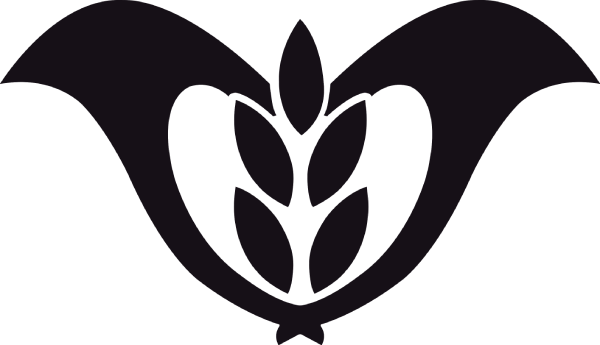Your iPhone’s battery is like the heart of your device—it needs care to stay healthy. Did you know that how you charge your phone can directly affect its lifespan? For example, using features like Optimized Battery Charging, which pauses charging at 80% overnight, can help extend battery life. One user even reported a 4% higher battery capacity after 28 more charge cycles compared to others. This shows that small changes in charging habits can make a big difference.
If you’re ready to keep your iPhone running longer, adopting charging best practices is a great place to start. Let’s dive into some Smart Charging Tips to help you get the most out of your device.
Why Smart Charging Matters
How lithium-ion batteries work
Your iPhone’s battery relies on lithium-ion technology, which powers most modern devices. Here’s how it works: lithium atoms in the anode release electrons during discharge, creating energy for your phone. Meanwhile, lithium ions travel through the electrolyte to the cathode, where they reunite with electrons. This process repeats every time you charge and use your phone.
What makes lithium-ion batteries special is their ability to store ions within graphite anodes without damaging their structure. However, the battery undergoes changes over time. For example, the solid electrolyte interphase (SEI) forms during initial charging, which is crucial for performance. While SEI formation is beneficial, competitive reactive processes can complicate its stability.
| Aspect | Description |
|---|---|
| SEI Formation | Forms from electrolyte decomposition at the anodes during initial charging. |
| Reactive Processes | Competing reactions occur simultaneously, affecting battery performance. |
| Computational Methods | Advanced methods like density functional theory (DFT) study reaction pathways. |
Understanding these mechanisms helps you appreciate why smart charging habits matter.
The impact of charging habits on battery health
Your charging habits directly affect how long your battery lasts. For instance, charging your phone to 100% or letting it drain completely can speed up battery degradation. Fast charging is another culprit—it generates heat, which harms battery cells over time.
To keep your battery healthy, aim for optimal practices. Charge your phone at moderate levels, ideally between 40% and 80%. Avoid frequent fast charging unless necessary. These small changes can make a big difference in preserving your battery’s lifespan.
Tip: Heat is your battery’s enemy. Keep your phone cool while charging to prevent unnecessary damage.
Debunking common charging myths
There’s a lot of misinformation about smartphone charging. Let’s clear up some of the most common myths:
- Myth: Using your phone while charging damages the battery.
Truth: It’s safe to use your phone while charging, though it might charge slower. - Myth: Charging overnight ruins battery health.
Truth: Modern phones stop charging at 100%, so overnight charging is fine. - Myth: Third-party chargers are unsafe.
Truth: High-quality third-party chargers work well, thanks to built-in protections in smartphones.
By understanding the facts, you can make smarter choices and avoid unnecessary worry about your battery.
Understanding iPhone Battery Health
Charge cycles and their significance
Every iPhone battery has a limited number of charge cycles before its performance starts to decline. But what exactly is a charge cycle? It’s when your battery uses 100% of its capacity, whether in one go or spread across multiple charges. For example, if you use 50% of your battery today and recharge it, then use another 50% tomorrow, that counts as one full charge cycle.
Why does this matter? Each charge cycle slightly reduces your battery’s ability to hold a charge. Over time, this adds up, and your battery health decreases. Apple estimates that an iPhone battery retains about 80% of its original capacity after 500 charge cycles. However, the rate of decline isn’t constant.
Here’s a breakdown of how battery capacity changes with charge cycles:
| Charge Cycles | Capacity Loss Rate (%) | Notes |
|---|---|---|
| 0-200 | High | Initial decline is steep |
| 200-500 | Gradual | Slower decline during this phase |
| 500+ | Accelerated | Loss rate increases again |
To keep your battery healthy, try to minimize unnecessary charge cycles. Avoid letting your battery drain completely or charging it to 100% too often.
The effects of heat on battery performance
Heat is one of the biggest enemies of your iPhone’s battery. When your phone gets too hot, the chemical reactions inside the battery speed up, which can cause permanent damage. This is especially true when charging.
For example, using your phone while it’s plugged in can generate extra heat. Leaving your phone in direct sunlight or a hot car while charging can also harm the battery. Even cold temperatures can have a negative impact, though the effects are usually temporary.
To protect your battery, keep your phone in a cool, shaded place while charging. If you notice your phone getting warm, unplug it and let it cool down before continuing to charge.
Tip: Avoid using fast chargers in hot environments. They generate more heat, which can accelerate battery wear.
Charging mistakes to avoid
Some common charging habits can hurt your battery health without you even realizing it. Here are a few mistakes to watch out for:
- Overcharging: While modern iPhones stop charging at 100%, keeping your phone plugged in for long periods can still generate heat, which damages the battery.
- Frequent fast charging: Fast chargers are convenient, but they can cause your battery to heat up more than standard chargers. Use them sparingly.
- Letting your battery drain completely: Draining your battery to 0% puts extra strain on it. Try to recharge when it drops to around 40%.
- Using low-quality chargers or cables: Cheap, uncertified accessories can deliver inconsistent power, which may harm your battery over time.
By avoiding these mistakes, you can extend your battery’s lifespan and keep your iPhone running smoothly for longer.
Smart Charging Tips
Avoid overcharging and overnight charging
You might think leaving your iPhone plugged in overnight is harmless, but it can actually speed up battery aging. When your phone stays at 100% for long periods, it generates heat, which is bad for battery health. Research from sources like Apple and IEEE confirms that frequent full charges and overnight charging can harm your battery over time.
Instead, try unplugging your phone once it reaches around 80%. If you need to charge overnight, consider using a smart plug or charging timer to stop the power flow after a few hours. This simple habit can go a long way in preserving your battery life.
| Common Practice | Impact on Battery Health |
|---|---|
| Overnight charging | Accelerates battery aging due to heat. |
| Charging to 100% often | Reduces the number of effective charge cycles. |
Tip: If you’re worried about forgetting to unplug your phone, enabling optimized battery charging can help.
Enable Optimized Battery Charging
Apple’s optimized battery charging feature is a game-changer for maintaining battery health. This feature learns your daily charging routine and pauses charging at 80% until you need to use your phone. For example, if you charge your phone overnight, it will hold at 80% and finish charging to 100% just before you wake up.
To enable this feature:
1. Go to Settings.
2. Tap Battery > Battery Health & Charging.
3. Toggle on Optimized Battery Charging.
This feature reduces the time your phone spends at full charge, which helps slow down battery wear. It’s a small change, but it can make a big difference in extending your battery life.
Note: Optimized battery charging works best when you have regular charging habits. If your schedule changes often, consider manually unplugging your phone at 80%.
Maintain charge levels between 40% and 80%
Keeping your battery between 40% and 80% is one of the smartest charging tips you can follow. Why? Lithium-ion batteries perform best when they’re not fully charged or completely drained. Studies from sources like Springer and Samsung recommend maintaining this range for everyday use to maximize battery lifespan.
Here’s why this works:
– Charging to 100% puts stress on the battery, especially if it stays at full charge for long periods.
– Letting the battery drop below 20% can cause deep discharges, which strain the battery.
To make this easier, try charging your phone in short bursts throughout the day. For example, plug it in while you’re working or watching TV, and unplug it once it hits 80%.
Pro Tip: Use battery management apps or built-in tools to monitor your charge levels and get real-time insights into your battery health.
Use Low Power Mode when necessary
Sometimes, your iPhone needs a little extra help to conserve battery life. That’s where Low Power Mode comes in. This feature reduces background activity and optimizes your phone’s performance to save energy. You’ll notice changes like dimmed screen brightness, slower email fetching, and paused app refreshes.
When should you use it? Anytime your battery is running low, and you’re not near a charger. For example, if you’re out for the day and your battery drops below 20%, turning on Low Power Mode can help stretch those last few percentages.
Here’s how to enable it:
1. Open Settings.
2. Tap Battery.
3. Toggle on Low Power Mode.
You can also add it to your Control Center for quick access:
1. Go to Settings > Control Center.
2. Tap the green + next to Low Power Mode.
Tip: Low Power Mode automatically turns off when your battery charges above 80%. If you want to keep it on, you’ll need to re-enable it manually.
Using this feature regularly can make a big difference, especially when you’re on the go. It’s like giving your iPhone a little breather when it needs it most.
Avoid using your iPhone while charging
It’s tempting to scroll through social media or reply to messages while your phone charges. But did you know this habit can harm your battery? Using your iPhone while it’s plugged in generates extra heat, which speeds up battery wear.
Here’s why this happens:
– Your phone works harder to power the screen and apps while charging.
– This extra effort creates heat, which stresses the battery cells.
Instead, try these alternatives:
– Take a break: Use charging time as an opportunity to step away from your phone.
– Plan ahead: Charge your phone during times when you don’t need it, like while you’re eating or sleeping.
Note: If you absolutely need to use your phone while charging, avoid resource-heavy activities like gaming or video streaming. These tasks generate the most heat.
By giving your iPhone a rest during charging, you’ll help keep its battery cool and healthy. It’s a small change, but it can have a big impact on your phone’s lifespan.
Best Charging Accessories
Benefits of USB-IF certified chargers
When it comes to keeping your iPhone battery healthy, using a USB-IF certified charger is one of the smartest choices you can make. These chargers go through rigorous testing to ensure they meet safety and performance standards. For example, USB-IF certified chargers must pass compliance tests in labs, ensuring they deliver the right amount of power without overheating or damaging your device.
Here’s what makes them stand out:
- Safety First: USB-IF certified chargers are designed to prevent overcharging and overheating, which can harm your battery.
- Future-Proof Technology: They support USB-C, making them compatible with newer devices and reducing e-waste.
- Transparency: Certified products are listed publicly, so you can easily verify their authenticity.
| Feature | Description |
|---|---|
| Compliance Testing | Products must pass in-lab tests at USB-IF to ensure safety and performance. |
| GaN-based Chargers | Compact design with efficient heat dissipation. |
| Universal Compatibility | USB-C works with most modern electronics. |
By choosing a USB-IF certified charger, you’re not just protecting your iPhone—you’re also investing in a safer and more reliable charging experience.
Choosing the right wattage for your charger
Not all chargers are created equal, and picking the right wattage can make a big difference. Apple recommends using a 20W charger for fast and efficient charging. A higher wattage charger, like a 30W option, can also work, but it won’t necessarily charge your iPhone faster.
Here’s a quick tip: If you’re using a MagSafe charger, make sure it’s paired with a 20W or higher USB-C adapter. This ensures you get the best charging speed without overheating your device.
Tip: Avoid using chargers with wattage that’s too low, as they may not provide enough power to charge your phone efficiently.
Wired vs. wireless charging: Pros and cons
Deciding between wired and wireless charging? Each has its perks and drawbacks. Wired charging is faster and more energy-efficient. It can fully charge your iPhone in about an hour, while wireless charging often takes over three hours. Plus, wired chargers consume less energy, making them a more eco-friendly choice.
Wireless charging, on the other hand, offers convenience. You can simply place your phone on a MagSafe charger without fumbling with cables. However, it’s less efficient and generates more heat, which can affect battery health over time.
| Feature | Wired Charging | Wireless Charging |
|---|---|---|
| Charging Speed | Fast, typically full charge in about an hour | Slower, often requires overnight charging |
| Accessibility | Tethered to outlet, usable while charging | Free access, but can’t use phone while charging |
| Portability | Compact, easy to carry | Bulkier, less portable |
| Energy Efficiency | Consumes less energy | Consumes 75% more energy |
If you’re in a hurry or want to save energy, stick with a wired charger. But if convenience is your priority, a MagSafe charger might be worth considering.
Importance of high-quality cables
When it comes to charging your iPhone, the cable you use matters more than you might think. High-quality cables don’t just charge your phone—they protect it too. Using a cheap or poorly made cable can lead to slower charging, overheating, or even damage to your device.
So, what makes a high-quality cable stand out?
- Faster charging times: High-quality cables deliver higher power output, which means your phone charges faster compared to standard cables.
- Enhanced safety features: Many premium cables include overcurrent protection and temperature control. These features help prevent overheating and reduce the risk of damaging your battery.
- Durability: High-quality cables often come with reinforced connectors and stronger materials. This makes them less likely to fray or break, saving you money in the long run.
Another key feature to look for is support for USB Power Delivery (PD). Cables with this standard allow for faster charging and better power management. If you’ve ever wondered why some cables charge your phone in half the time, USB PD is often the reason.
Tip: Look for cables certified by Apple’s MFi (Made for iPhone) program. These cables meet Apple’s strict standards and ensure compatibility with your device.
Investing in a high-quality cable might cost a little more upfront, but it’s worth it. You’ll enjoy faster, safer charging and a cable that lasts much longer. Plus, you’ll avoid the frustration of dealing with unreliable or unsafe accessories. Next time you’re shopping for a cable, think of it as an investment in your iPhone’s health.
iPhone Settings for Battery Optimization
Enable Dark Mode to save power
Switching to Dark Mode is one of the easiest ways to save battery life, especially if your iPhone has an OLED display (like the iPhone X or later). Dark Mode reduces the amount of light your screen emits by using darker colors, which require less energy. This simple change can make a noticeable difference in how long your battery lasts throughout the day.
To enable Dark Mode:
1. Open Settings.
2. Tap Display & Brightness.
3. Select Dark under the Appearance section.
You can also schedule Dark Mode to turn on automatically at night or during specific hours. This way, you don’t have to remember to switch it on manually.
Tip: Apps that support Dark Mode, like Instagram and Twitter, will automatically adjust to match your system settings.
Adjust screen brightness or enable Auto-Brightness
Your screen is one of the biggest battery drainers on your iPhone. Lowering the brightness or enabling Auto-Brightness can significantly reduce power consumption. Auto-Brightness adjusts your screen’s brightness based on the surrounding light, so you’re not using more energy than necessary.
Here’s how to enable Auto-Brightness:
1. Go to Settings.
2. Tap Accessibility > Display & Text Size.
3. Toggle on Auto-Brightness.
If you prefer manual control, swipe down from the top-right corner of your screen to access the Control Center. Use the brightness slider to adjust it to a comfortable level.
Did you know? Studies show that reducing screen brightness can extend battery life by up to 30%. It’s a small change with a big impact!
Disable unnecessary features like Bluetooth and Location Services
Features like Bluetooth and Location Services are handy, but they can drain your battery when left on unnecessarily. For example, Bluetooth constantly searches for devices to connect to, while Location Services use GPS to track your position. Turning these off when you don’t need them can help conserve power.
To disable Bluetooth:
1. Open Settings.
2. Tap Bluetooth.
3. Toggle it off when not in use.
To manage Location Services:
1. Go to Settings.
2. Tap Privacy & Security > Location Services.
3. Select apps and choose While Using the App or Never for location access.
Pro Tip: You can also disable Location Services entirely if you don’t need it. Just remember to turn it back on for apps like Maps when necessary.
By tweaking these settings, you’ll not only save battery but also reduce background activity that could slow down your phone. Small adjustments like these can go a long way in keeping your iPhone running efficiently.
Manage background app refresh and notifications
Did you know that apps running in the background can quietly drain your iPhone’s battery? Features like background app refresh allow apps to update their content even when you’re not using them. While this can be helpful for certain apps, it’s unnecessary for most. Disabling it for apps you rarely use can save battery life and improve performance.
Here’s how you can manage background app refresh:
1. Open Settings.
2. Tap General > Background App Refresh.
3. Choose Off to disable it completely or select Wi-Fi to limit it to Wi-Fi connections.
4. Toggle off individual apps that don’t need constant updates.
Tip: Keep background app refresh enabled only for essential apps like messaging or navigation.
Notifications can also take a toll on your battery. Every time your phone lights up for a notification, it uses power. To reduce this, customize which apps can send notifications:
1. Go to Settings.
2. Tap Notifications.
3. Select an app and adjust its notification settings. You can turn off Allow Notifications or choose to disable sounds and banners.
By managing these settings, you’ll not only save battery but also reduce distractions. It’s a win-win!
Keep your iPhone updated with the latest iOS
Updating your iPhone’s software might seem like a chore, but it’s one of the easiest ways to keep your battery healthy. Apple regularly releases updates that include performance improvements and battery optimizations. These updates can help your phone run more efficiently, which means less strain on the battery.
To check for updates:
1. Open Settings.
2. Tap General > Software Update.
3. If an update is available, tap Download and Install.
Note: Make sure your phone is connected to Wi-Fi and has at least 50% battery before updating.
Staying up-to-date also ensures your iPhone has the latest security features. This protects your device from malware that could drain your battery or harm your data. So, don’t skip those updates—they’re worth it!
Adopting smart charging habits isn’t just about keeping your iPhone powered—it’s about ensuring it performs at its best for years to come. By following these tips, you’re not only protecting your battery but also improving your device’s overall performance.
- AI in your iPhone monitors battery health and optimizes charging to prevent overheating and damage.
- Regular maintenance and smart charging patterns extend battery lifespan and keep your phone running smoothly.
Remember: Small changes, like unplugging at 80% or enabling Optimized Battery Charging, can make a big difference. Start today and enjoy a healthier, longer-lasting iPhone!
FAQ
How often should I charge my iPhone?
You don’t need to charge it constantly. Aim to keep the battery between 40% and 80%. This range helps reduce wear and tear on the battery. Charging in short bursts throughout the day works better than letting it drain completely.
Is fast charging bad for my iPhone battery?
Fast charging isn’t harmful if used occasionally. However, frequent fast charging generates more heat, which can degrade the battery over time. Use a standard charger when possible to keep your battery healthier for longer.
Can I use my iPhone while it’s charging?
Yes, but it’s better to avoid it. Using your phone while charging generates extra heat, which can harm the battery. If you must use it, stick to light tasks like texting instead of gaming or streaming.
Does closing apps save battery life?
Not really. iPhones are designed to manage background apps efficiently. Closing apps frequently can actually use more power when reopening them. Instead, focus on disabling background app refresh for apps you don’t use often.
Should I let my iPhone battery drain completely before charging?
No, that’s a myth. Lithium-ion batteries don’t need full discharges. Letting your battery drop to 0% can strain it. Recharge when it hits around 40% to maintain its health and lifespan.
Tip: Enable Optimized Battery Charging to make battery care even easier!