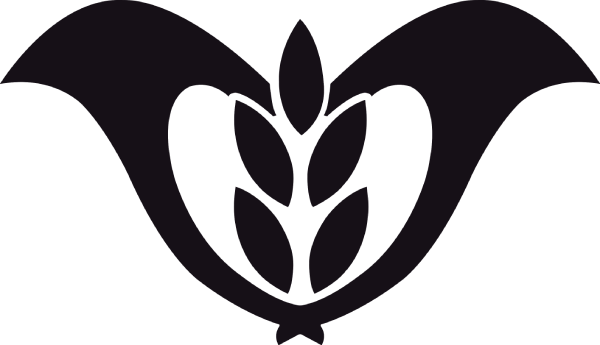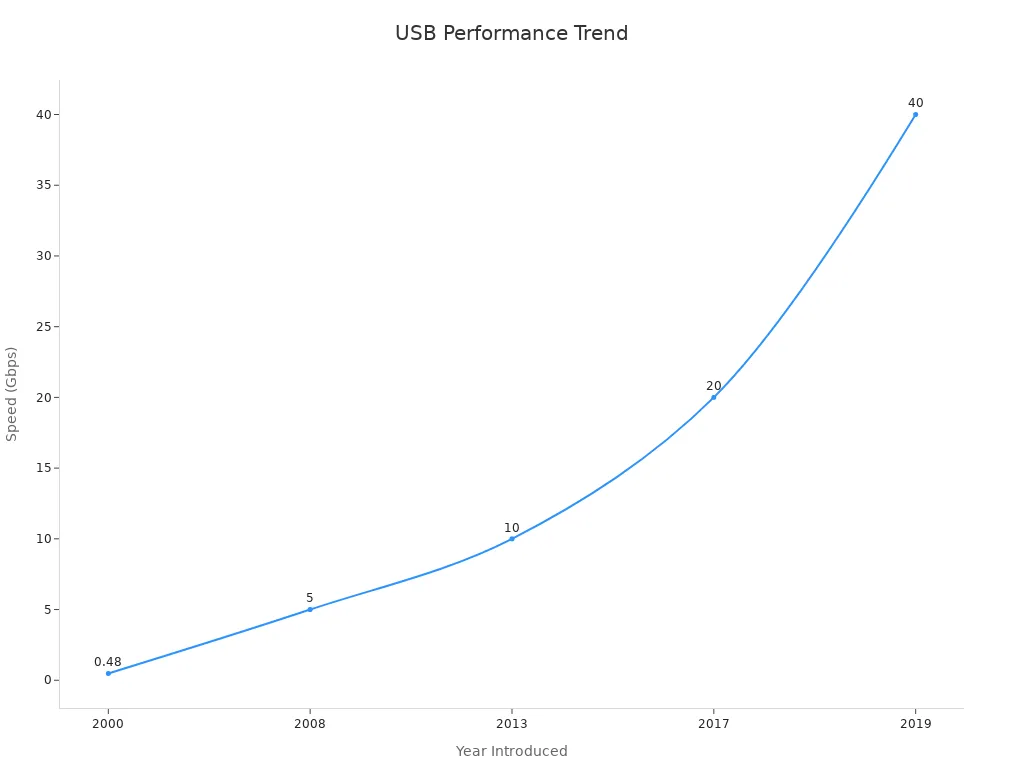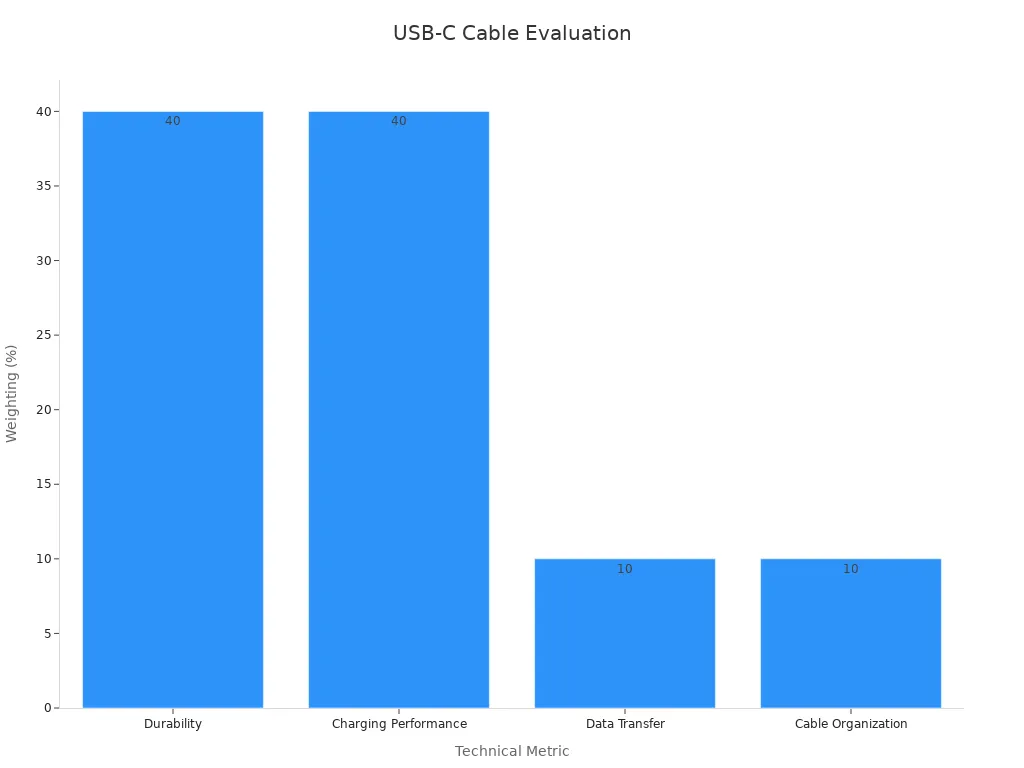Using the right type-c cable matters more than you think. It’s not just about plugging in a connector; it’s about ensuring compatibility and achieving top-notch performance. A poorly matched cable can slow charging or even damage your device.
The USB-C standard has become increasingly complex, leading to various compatibility issues. These include conflicting proprietary fast charging standards and the challenges of determining which USB data speeds are supported by specific cables and ports. The physical connector is just one aspect; the underlying protocols significantly affect functionality and compatibility.
Choosing the right cable keeps your mobile device running smoothly and efficiently.
Ensuring Type-C Cable Compatibility
Checking Device and USB-C Cable Specifications
Before plugging in a usb-c cable, you should always check compatibility between your device and the cable. This step ensures that your device performs at its best and avoids potential damage. But what exactly should you look for? Here are some key specifications to compare:
| Specification | Mobile Devices | USB-C Cables |
|---|---|---|
| Power Delivery Capabilities | Varies by device | Supports up to 240W with E-marker |
| Data Transfer Speeds | USB 2.0, 3.1, or higher | Up to 40 Gbps with Thunderbolt 4 |
| Compatibility with Protocols | USB 2.0, 3.1, USB 4, Thunderbolt | USB Power Delivery, DisplayPort |
| E-marker Chip Presence | Not applicable | Required for high power delivery |
When you evaluate connector compatibility, focus on power delivery capabilities and data transfer speeds. For instance, if your device supports USB 3.1 but your cable only supports USB 2.0, you’ll experience slower data transfer and charging speeds. Always match the cable’s specifications with your device’s requirements for optimal performance.
Understanding USB Standards (USB 2.0, 3.0, 3.1, and 4.0)
Not all usb-c cables are created equal. The USB standard determines how fast data transfers and how quickly your device charges. Let’s break it down:
| USB Standard | Maximum Speed | Year Introduced |
|---|---|---|
| USB 2.0 | 480 Mbps | 2000 |
| USB 3.0 | 5 Gbps | 2008 |
| USB 3.1 | 10 Gbps | 2013 |
| USB 3.2 | 20 Gbps | 2017 |
| USB 4.0 | 40 Gbps | 2019 |
For example, USB 4.0 offers blazing-fast speeds of up to 40 Gbps, making it ideal for transferring large files or connecting to external displays. On the other hand, USB 2.0, introduced in 2000, maxes out at 480 Mbps, which is significantly slower. If you’re using a modern device, you’ll want a cable that supports USB 3.1 or higher to take full advantage of its capabilities.
Identifying Certified vs. Non-Certified USB-C Cables
Certification matters more than you might think. Certified usb-c cables undergo rigorous testing to ensure they meet safety and performance standards. Non-certified cables, however, can lead to slower charging, data transfer failures, or even damage to your device. Here’s a quick look at some key certifications:
| Standard | Description |
|---|---|
| IEC 62680 | Ensures compatibility, safety, and reliability in USB connections. |
| USB Power Delivery | Specifies protocols for safely delivering higher power levels. |
| USB Type-C Authentication | Verifies the identity of USB-C devices to prevent unauthorized access. |
Additionally, look for certification marks like UL, CE, or USB-IF on the packaging. These indicate that the cable has been tested and approved by recognized organizations. For instance, the USB Implementers Forum (USB-IF) ensures that certified cables meet strict standards for compatibility and performance. When you look for certification, you’re not just buying a cable—you’re investing in your device’s safety and efficiency.
Non-certified cables can also create a massive performance gap. For example, the iPhone 15 Pro models support USB 3.1 with data rates of up to 10 Gbps, while non-certified cables may only support USB 2.0 speeds of 480 Mbps. That’s a difference of 20 times in data transfer speed! Always choose certified cables to avoid such limitations.
Optimizing USB-C Cable Performance
Power Delivery (PD) and Fast Charging Explained
Power Delivery (PD) is a game-changer for USB-C cables. It allows your devices to charge faster and more efficiently by delivering the right amount of power based on the device’s needs. With PD, you can charge anything from smartphones to laptops using the same type-c cable. But how does it work? It’s all about Power Data Objects (PDOs), which determine how power is delivered.
- Types of PDOs:
- Fixed PDOs: Provide a set voltage and maximum current.
- Variable PDOs: Adjust voltage within a specific range.
- Battery PDOs: Deliver power directly to batteries with specific voltage and power levels.
Here’s a quick breakdown of PD profiles and their capabilities:
| Profile | Voltage/Current | Power Output | Suitable Devices |
|---|---|---|---|
| 1 | 5V@2A | 10W | Portable devices |
| 2 | 5V@2A or 12V@1.5A | 10~18W | Tablets, external storage |
| 3 | 5V@2A or 12V@3A | 36W | Ultrabooks |
| 4 | 5V@2A or 12/20V@3A | 60W | All-in-One computers |
| 5 | 5V@2A, 12V@5A or 20V@5A | 100W | LCD monitors, flat panel TVs |
Fast charging takes this a step further. It uses advanced technology to boost charging speed by increasing voltage, current, or both. For example, fast charging power banks often rely on high voltage and low current to quickly recharge your devices. With USB PD, you can enjoy charging efficiency and save time.
Did you know? The latest USB PD revision supports up to 240W of power delivery through USB-C connectors. That’s enough to power even high-performance laptops!
Factors Influencing Data Transfer Speeds
When it comes to USB-C cables, speed isn’t just about charging. It’s also about how quickly you can transfer data between devices. The performance of your usb-c cable depends on several factors, including the USB standard it supports.
| USB Standard | Data Transfer Rate | Power Output | Use Case | Pros | Cons |
|---|---|---|---|---|---|
| USB 3.2 | Up to 20 Gbps | Up to 100W | High-speed data transfers, multiple devices | Extremely fast, supports high-power delivery | More costly, less common |
| USB 4 | Up to 40 Gbps | Up to 100W | Maximum performance for power users | Fastest data transfer, backward compatibility | More expensive, requires compatible devices |
| Thunderbolt 3 | Up to 40 Gbps | Up to 100W | Demanding applications like video editing | Highest data transfer rate, versatile | Most expensive, requires Thunderbolt devices |
Cables that support USB4 or Thunderbolt can achieve speeds of up to 40Gbps. This makes them perfect for high-speed data transfer tasks like moving large files or streaming 4K video. However, not all cables are created equal. Factors like cable gauge, length, and compatibility play a big role in determining speed.
- Cable Gauge: Thicker wires carry power more efficiently, which can improve data transfer rates.
- Cable Length: Longer cables increase resistance, which slows down speed.
- Compatibility: All connected devices must support the same USB standard for optimal performance.
To verify data transfer speeds, check the cable’s specifications and ensure it matches your device’s capabilities. A high-quality usb-c cable can make all the difference in your device’s performance.
Importance of Cable Length and Build Quality
You might not think much about cable length, but it can have a big impact on charging efficiency and data transfer. Longer cables tend to lose signal strength, which can lead to slower speeds and even data errors. For example, USB 3.1 Gen 2 cables work best at lengths of 1 meter or less. Anything longer can cause corrupted data because the signal can’t maintain its integrity.
Tip: If you need a longer cable, look for one with effective shielding to prevent noise from interfering with the signal.
Build quality is just as important. A well-made cable with sturdy connectors and proper shielding will last longer and perform better. Here are some features to look for:
- Effective Shielding: Reduces interference and maintains signal quality.
- Separate Power and Signal Wires: Prevents power delivery from affecting data transfer.
- High-Quality Connectors: Ensures a secure connection and minimizes wear and tear.
Investing in a durable usb-c cable not only improves performance but also saves you money in the long run. A poorly made cable might be cheaper upfront, but it can cost you more if it damages your device or needs frequent replacement.
Troubleshooting Slow Charging USB-C Cable Issues
Diagnosing Slow Charging Problems
If your device takes forever to charge, it’s time to investigate. Slow charging usb-c cable issues often stem from a few common causes of slow charging. Start by checking for these symptoms: prolonged charging times, fluctuating speeds, or incomplete charging. Next, ensure the power outlet is working properly by testing it with a voltmeter. A faulty outlet can disrupt the charging process.
Inspect your usb-c cable and adapter for visible damage, like frayed wires or bent connectors. Even minor wear can affect performance. Also, confirm that your cable matches your device’s power requirements. Using an incompatible cable can lead to inefficiencies. Don’t forget to update your device’s firmware or software. Sometimes, outdated systems can slow down charging. Lastly, clean the USB-C port. Dust or debris can block the connection and reduce charging speed.
Resolving Data Transfer Failures
Data transfer failures can be frustrating, especially when you’re in a hurry. To fix slow charging and data issues, start by ensuring your usb-c cable supports the required data transfer speeds. For instance, if your device uses USB 3.1 but your cable only supports USB 2.0, you’ll experience slower performance.
Check the power source as well. Insufficient voltage can disrupt both charging and data transfer. If the problem persists, inspect the cable for damage or loose connections. Updating your device’s software can also resolve compatibility issues. Always use a certified type-c cable to avoid these problems.
Recognizing and Replacing Damaged USB-C Cables
A damaged cable can cause more harm than you think. Look for signs like exposed wires, melted insulation, or bent connectors. These issues not only slow charging but can also damage your device. If you notice any of these signs, replace the cable immediately.
When choosing a replacement, prioritize quality. Opt for cables with sturdy connectors and effective shielding. Certified cables ensure safety and efficiency, so avoid cheap, non-certified options. A high-quality usb-c cable is an investment in your device’s longevity.
Maintaining and Choosing High-Quality USB-C Cables
Proper Care and Storage for Type-C Cables
Taking care of your type-c cable ensures it lasts longer and performs better. Improper handling can lead to frayed wires or damaged connectors, which affect charging and data transfer. Here are some tips to keep your usb-c cable in top shape:
- Avoid sharp bends: Repeatedly bending the cable near the connector weakens it over time.
- Use cable organizers: These prevent tangling and make storage easier.
- Keep it clean: Dust and debris can accumulate on the connectors, reducing efficiency.
- Store properly: Coil the cable loosely and avoid wrapping it tightly around objects.
By following these steps, you’ll extend the life of your usb-c cable and maintain its performance.
Key Features to Look for in a USB-C Cable
Not all usb-c cables are created equal. Choosing the right one can save you from frustration and potential device damage. Here’s what to look for:
- Durability: Reinforced connectors and braided shielding withstand daily wear and tear.
- Tangle-free design: Makes the cable easier to use and store.
- Certification: USB-IF certification ensures safety and reliability.
- Connector compatibility: A snug fit prevents loose connections, even with cases.
- Warranty and support: A good warranty reflects the manufacturer’s confidence in their product.
- Read reviews and recommendations: User feedback helps you gauge the cable’s performance and reliability.
| Metric | Weighting |
|---|---|
| Durability | 40% |
| Charging Performance | 40% |
| Data Transfer | 10% |
| Cable Organization | 10% |
A high-quality usb-c cable combines these features to deliver excellent performance and longevity.
Avoiding Counterfeit or Substandard Products
Counterfeit usb-c cables are everywhere, and they pose serious risks. These cables often fail to meet quality standards, leading to poor charging speeds, data transfer failures, or even device damage. The USB Type-C market has been flooded with substandard products, eroding consumer trust and introducing safety hazards.
To avoid these issues, always buy from reputable brands or certified retailers. Look for USB-IF certification, which guarantees compliance with industry standards. Reading reviews can also help you identify reliable products. Counterfeit cables may seem like a bargain, but they often cost more in the long run due to their poor performance and potential to harm your devices.
Choosing the right type-c cable is more than just a convenience—it’s essential for keeping your devices safe and efficient. By following the tips in this guide, you can troubleshoot issues, maintain your cables, and make smarter buying decisions. Take charge of your device’s performance and enjoy a hassle-free experience!
FAQ
What should you do if your USB-C cable stops working?
First, check for visible damage like frayed wires or bent connectors. If it looks fine, test it with another device. Replace it if issues persist.
Can you use any USB-C cable for fast charging?
Not all USB-C cables support fast charging. Look for cables with Power Delivery (PD) support and ensure they match your device’s power requirements for optimal performance.
How can you tell if a USB-C cable is certified?
Certified cables often have USB-IF logos or labels on their packaging. Always check for these marks to ensure safety and compatibility with your devices.